Last updated on March 3, 2016 - Back to blog home page
TweetIntroduction
In this blog post we will review what is Google Chrome browser "Detect and run important plug-in" setting and how to best manage this setting to avoid Adobe Flash content to be auto-paused.
This feature was introduce with Google Chrome 42. You can read the release blog post here.
Many, especially in the advertisement industry have been concerned with this new feature as they believe it will block Flash-based content and ads (hence causing potential revenue loss).
As of Google Chrome 48 on Windows 10 this setting is located in Menu (top-right corner) > Settings > Show advanced settings... > Privacy > Content settings > Plugins and can be managed from here. Note that the "Detect and run important plug-in" is the default and recommended setting in Chrome.
Also note that other browsers on the market have implemented similar features (also called "click-to-play").
It is in the user best interest
As stated by Google:
Your favorite content, such as videos and games, should still work normally, while other content may only run once you click on it. This benefit may help your pages load faster and help your device consume less power.
So in general this feature should not auto-pause "important" content of a web page that is displayed through plugins, especially Adobe Flash Player. However it will pause (not the word pause and not block) what is labelled as "secondary content". Banner ads for example are often considered as "secondary content" and indeed this feature could block some of them. The plugin content that has been auto-paused can still be viewed. A user will need to click on the content to allow it to play.
How does it look?
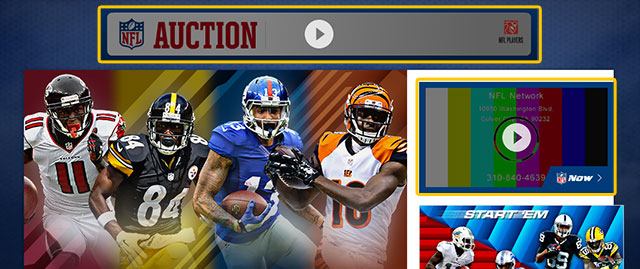
In the above picture areas affected by the "Detect and run important plug-in" feature are highlighted in Orange.
How to best manage plugin content to avoid being auto-paused
The goal here is not to counter this feature but to make sure that important content is indeed viewable by your viewers. Note that it affects all type of plugin-based content, not only ads. Google has not officially explained how it differentiates important from non-important content. Knowing how Google operates it probably is a fairly advanced algorithm. That being said experimenting and feedback from users have led us to the following observations:
- Small-sized content is more likely to be auto-paused. The "small" barrier seems to be around 398x298 pixels.
- Plugin content loaded from a 3rd party site (as opposed to content loaded from the same domain) is more likely to be auto-paused.
- At any time a user can allowlist plugin content through clicking on "Managed exceptions" in the Content settings overlay menu. This would automatically deactivate the auto-pausing of plugin content, no matter it being labelled as important or not.
As a result if you put on a web page a video player (with our without video ads) that is 320x180 pixels and the user has the "Detect and run important plug-in" setting enabled (which is likely as it is default) the content could get auto-paused.
In the case where Flash content has been auto-paused the user may need to click twice to see the content. The first time to bypass the auto-pause feature and the second time to actually start the video (assuming it is not in autoplay mode). It has been reported that in some instance this auto-pause feature can cause rendering issue (while the content is in auto-paused mode) as the pause action could take place while the content is initializing and thus not 100% ready.
Note that in this post we always use conditional wording. Deviation from the above considerations are likely to happen. At the end of the day it is up to Google Chrome team to say what is important content and what is not.